How to ask great questions on Discord
On your journey through 100Devs and software development in general, there will come times where you desire to reach out to a community for help. Asking great questions -- or asking questions in an easy-to-understand format -- can be a great help when those times arise.
The easier it is to understand your questions, what issues you're experiencing, what you've already tried, and so on, the easier it will be for people to help you.
Here's a few tips on asking questions in general, and using Discord, which not everyone is familiar with:
How to post code in Discord with syntax highlighting
You may have seen people post their code in Discord and it shows up in a cool box with syntax highlighting. It's not immediately obvious how to do this, especially the syntax highlighting.
When typing a message in Discord you can add text to code blocks by using the backtick key (`) - it's the same key as the tilde (~) key and usually to the left of the 1 key on most keyboards.

which becomes

Syntax Highlighting
You can actually post entire code snippets by using three backticks (```) before and after the code, like this:
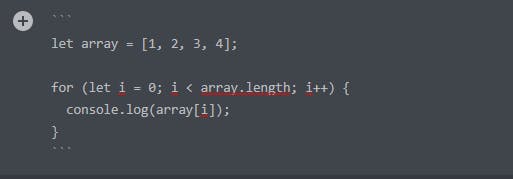
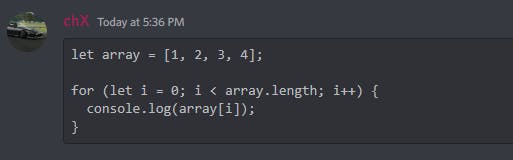
You can take it a step further by using syntax highlighting, which is done by adding the language you want after the ```, like this:
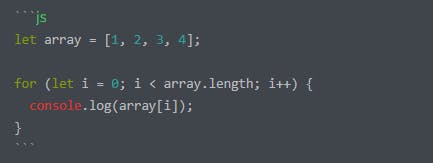
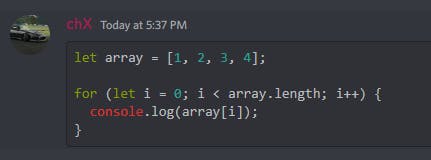
There's numerous languages to choose from, the most commonly used for web development will likely be: js, html, css. Give it a go!
Use screenshots instead of photographs if possible
If possible, post a screenshot instead of taking a photo of your screen. Sometimes photos come out blurry and make it hard to work out what's going on, but usually screenshots are crystal clear!
How to take a screenshot on Windows
There's multiple ways:
- Open the start menu and type 'snip'. Either Snip & Sketch or Snipping Tool will work!
- Press Windows + Shift + S on your keyboard. Your screen will darken slightly and a toolbar should appear at the top of your screen, by default you can draw a rectangle with your mouse to screenshot that section.
How to take a screenshot on Mac
- To take a screenshot, press and hold these three keys together: Shift, Command and 3.
- If you see a thumbnail in the corner of your screen, click it to edit the screenshot. Or wait for the screenshot to be saved to your desktop.
You can also capture a portion of the screen:
- Press and hold these three keys together: Shift, Command and 4.
Drag the crosshair to select the area of the screen to capture. To move the selection, press and hold Space bar while dragging. To cancel taking the screenshot, press the Esc (Escape) key.
To take the screenshot, release your mouse or trackpad button.
- If you see a thumbnail in the corner of your screen, click it to edit the screenshot. Or wait for the screenshot to be saved to your desktop.
Refer to the Mac instructions for further help: support.apple.com/en-au/HT201361
Don't ask to ask
Imagine that you've been spending a lot of time working on your array knowledge lately, you've gotten pretty comfortable with them and you're nailing the basics.
You see someone has posted a question in one of the help channels, they've written:
Hey, can anyone help me out with arrays? I'm having an issue
You're feeling good about arrays so you reply:
Sure, what's the issue?
You see the 'user is typing' notification...
...and 5 minutes go by while they type their question
And once you read it, you realise they're actually asking something that you're not sure about in the first place. What now? Do you tell them that you're sorry, but you don't know the answer? Do you research the issue and try to work it out yourself?
The idea behind don't ask to ask is that when you're asking a question, your first message should actually be the entire question you want to ask. If you ask whether someone can help you, that someone might be waiting around while you type out your question and it might not be something they can even help with in the first place!
Mention what you've tried
It's always good to explain what the issue is, and mention what you've already tried. Otherwise people might suggest things you've already done!
What to do when your problem is solved
If you work out the solution before anyone helps you, it's always nice to add a message saying that you've solved the problem. Otherwise someone might find it and spend their time when it's not needed anymore!
For extra superstar points, write how you solved the issue. Don't just write 'solved', but say what you did if possible. That post might just be the solution that someone in the future is desperately looking for.
Consider archiving the thread (if applicable) and saying thanks to the people who've helped you.